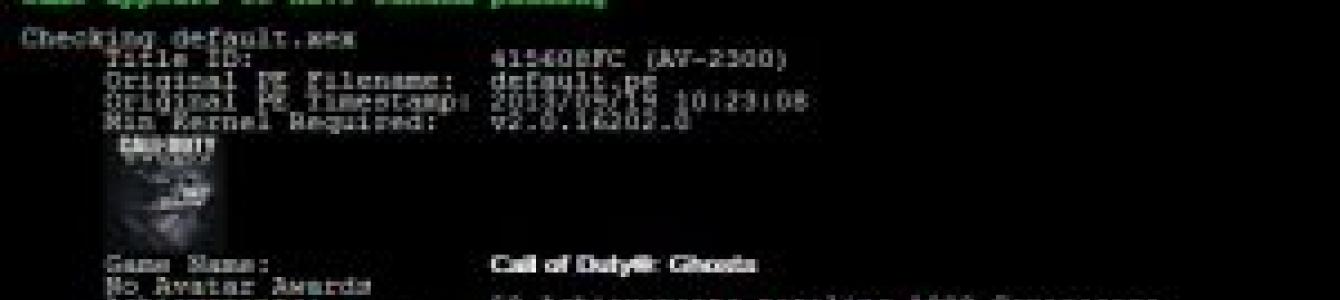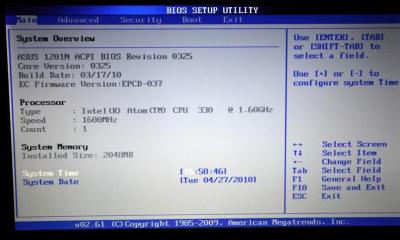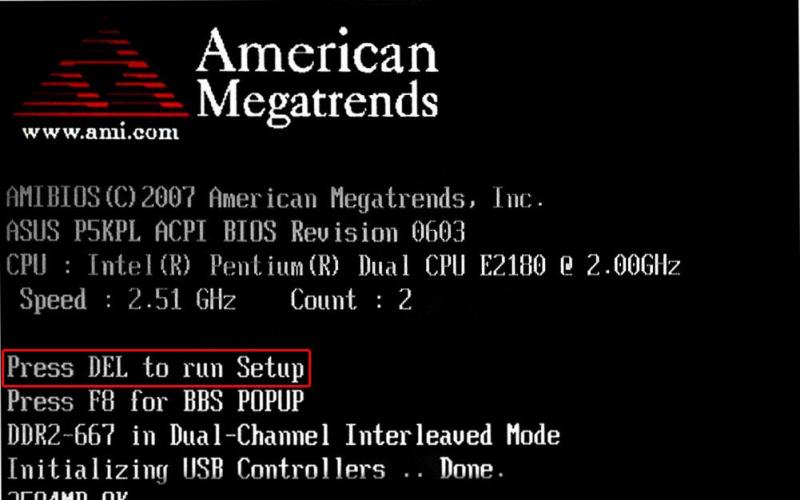However, even such measures do not always guarantee a 100% result. When a game appears in the store, the developers carefully monitor player feedback. At the same time, they do not stop rechecking their own test results.
When it comes to games where the main focus is on multiplayer, developers looking after the balance opposing sides in the story.
If a bug is discovered in the game that greatly affects game process, or, for example, one of the characters will be too unbalanced - there will be a special update, eliminating the shortcomings of the previous version of the game.
Updates for Xbox 360 games are called Title Update (TU). Usually they are downloaded from Xbox Live, but if the console is chipped, access to the online service will be blocked, which means updates will not be downloaded automatically.
Accordingly, many users have a logical question, how to download Xbox 360 Game Updates with Freeboot. This is the question we will answer in this article.
How to find out if TU for Freeboot is suitable for a specific game
All updates are downloaded from the Internet, but not all of them are suitable for installation. To know what to download, need to check MediaID.
Before downloading the update, read the description on the site, from where you will download TU for Xbox 360 with Freeboot (usually it is indicated on the screenshot of the ABGX program).
The mediaID of the game is checked like this:
- Open the game and click guide(central button on the gamepad);
- Go to System Link-Information-Game.
This method only works for those games that have there is support for Link Up.
When you find out the MediaID, go to JTAG Marketplace and find the necessary files using the search.
How to install TU on Xbox 360 with Freeboot
You can set up an FTP connection between your PC and Xbox 360 to transfer update files directly to your Xbox 360's hard drive. If for some reason you cannot do this, the files can be copied to a USB flash drive, and then transferred to the appropriate folder on the HDD. Now let's figure it out where to throw TU on freeboot.
If Title Update for Xbox 360 with Freeboot has this in the title of the archive or folder - "tu":
- Copy the update files to a USB flash drive and paste it into the console;
- In the file manager, open the contents of the USB drive in one window, and the HDD in the second;
- Open a folder on your hard drive Content/0000000000000000/"game name";
- Create a folder in it 000B0000, and then copy the update into it.
Sometimes it takes restart xbox.
If the folder has an abbreviation in its name "TU" written capital letters, copy the update files to the folder Cache on the hard drive. No additional directories need to be created.
When we figured out how to update games on Xbox 360 with Freeboot, let's find out what to do if updates need to be deleted.
To uninstall TU from Xbox 360 Freeboot, for example if you didn't like the update or the game didn't work properly, simply erase the folder 000B0000 . Accordingly, if the files were placed in Cache, open it through the explorer and remove the update from the console.
Often new games not without bugs and other "charms". Lags and "brakes" can be caused by poor optimization for the platform, code imperfections, an outdated game engine, etc.
To fix bugs, developers release various updates, which you can download on Xbox Live.
It is logical that this does not apply to a set-top box with Freeboot, since access to online services from Microsoft blocked. But how to be?
In this article, we will understand how to update game on xbox 360 with freeboot.
What is Title Updates
Title Updates (TU) is game updates. Most often they exit after discovering some bugs in game code. But sometimes the update contains new textures, for example, for old games, new standard models of objects and characters, and so on. In multiplayer games, after the release of TU, the balance changes, for example, when a certain hero or his weapon is made weaker, while the other, on the contrary, is made stronger.
Where to download TU
You can download updates for games on Xbox 360 with Freeboot two ways:
- In the Freestyle 3 menu;
- From the Internet to PC.
In order to load TU in the FSD menu, you need to go to the library with games. Highlight the desired game and click Y. Select Manage Title Updates and press A.
Sometimes after pressing Y Nothing happens. The reason for this may be the installed "non-native" skin. Install the regular FSD skin if the update hasn't started.
How to find TU on the Internet
To find out which TU we need, find Media ID games.
Go to the site where you downloaded the game from and pay attention to the description. Often there is screenshot of ABGX program.

Required data circled in red.
If there is no screenshot in the description for the distribution, you need to find game image on a PC or download it again, and then open it in the Iso2God program. While mounting an image in a separate window Media ID will be written.
You can view the game ID in the menu of the console itself. To do this, open the game and click the button guide. We follow the path System Link-Information-Game. Information will be written on the left. This option is only available for games supporting Link Up.
After you know the Media ID, go to, for example, the JTAG Marketplace site or similar and enter the data in the search field.
Produced in our workshops installing freeboot on xbox 360. You can safely trust the many years of experience of our specialists. Call and sign up!
What TUs are
After the update file is on your PC, go to the folder with it and pay attention to the title file. If the abbreviation is written in capital letters (TU), then the files must be copied to a folder with 16 zeros, and if small (tu) - to a folder Cache. We will talk about this further.
How to install TU on Xbox 360 with Freeboot
Installing TU on Freeboot is somewhat similar to installing DLC, the only thing that changes is the folder where you need to copy files.
To begin with, we need to decide how exactly we will throw TU on Freeboot.
There are several ways to transfer files:
To begin, consider copying files using an FTP connection and programs Total Commander.
We go into Total Commander and in one of the windows open the folder with updates.
If TU in the name is written in small letters
Let's move on to the second window. In it you need to open the data from the console and go to the folder Hdd1(HDD). Now looking for a folder content and open it 0000000000000000 .
We will see a list of folders with games that have unique name in the form of numbers and letters. You need to find the game for which updates were downloaded. Inside you need to manually create a folder with the name 000B0000, and then copy updates to it.
The game has now been updated. Activation in progress automatically after switching on attachments, no further action is required.
If for some reason the update did not apply, go to Manage Title Updates and in it click A.
If TU is capitalized in the title
IN this case Title Update file for Xbox 360 with Freeboot needs to be copied to hdd1/cache.
You don't need to create any folders. Just move the file from one window to another, that is, from the folder with the file on the PC to the folder Cache on the attachment.
If for some reason unable to set up FTP copy the data from the flash drive. Through the Freestyle Dashboard explorer.
Delete TU on Xbox 360 with Freeboot by erasing the folder 000B0000 on the set-top box or by deleting the corresponding file in the folder Cache.
The distribution was updated on 08/21/2012 - you need to re-download the torrent.file and rehash the download
Added
Call of Duty 8 Modern Warfare 3 Title Update #20 (available on russound)
Rocksmith Title Update #4
Skyrim Title Update #8
Spec Ops The Line Title Update #2
SSX Title Update #2
Transformers Fall of Cybertron Title Update #1
Release date: 2009-2012
Firmware: any
Performance checked by the releaser: Yes (not all, but only up to those games that I have)
Description:
Xbox360 Games Title Update - fix patches for games, what they fix/change is known only to developers (can be found on the game developers forums) or Microsoft, but the benefits of some have been personally verified
NBA 2K10 Title Update #2 - without this update, for example, the game slowed down noticeably
Forza Motorsport 2 Title Update #4 - Forza Motorsport 2 Premium Content has never been seen without this add-on
Also included in the distribution of useful-useless software
Horizon - in principle, a multifunctional program, but here we will use it to transfer TU to a USB flash drive (screw)
Games Title Update Checker - check Title Updates on MediaID
Party Buffalo Drive Explorer - for working with a hard drive and flash drive
Xbox 360 Commander - for working with a hard drive
XPort 360 - for working with a hard drive
Le Fluffie
Modio
Instruction
First we need to know the MediaID of the game (XGD2, how to find out for XGD3 games read below), for this you need abgx360, insert the disc into the computer drive, select Burned DVD in the program and click on Launch.
How to find out the MediaID of a game in the new XGD3 format
XGD3 now supports abgx360 1.0.6
Archive (no longer relevant)
We copy the latest # TUs to the games of interest to the folder (well, for example, 000), if there is no last one, look at the previous #, copy _TU.exe from \Soft\Games Title Update Checker\ as well, click on the Scan button, leave only those (for one game only one TU) that are suitable for MediaID.
well, or even easier, copy _TU.exe to a folder with TU for the game of interest, look at the Media ID and copy the desired TU to a temporary folder for further transfer of the Horizon volume to a USB flash drive (hard drive)
picture
Next, open Horizon, click on Tools, Device Explorer, Inject New Files
We select all the selected TUs and click "Open", the program itself will rename, re-sort (let's hope so) and add it to the USB flash drive (hard drive) as needed, after transferring, for clarity of the result, click on the "Title Updates" arrow and see what happened.
A flash drive (hard drive) into the box and see if there is an "Unknown game" (this is written if you throw several TUs for one game, there should be only one suitable for MediaID), if everything is OK, we rejoice
close
Suggested questions (and possible answers)
V. - question, O. - answer
Q. And why is it necessary if there is Live
A. If there is Live, then it’s not necessary (and we pass by)
And now in essence
Q. What is Title Updates
A. Title Updates are patches for Xbox 360 games.
Q. If these are patches, then why is it with such a small size
A. Due to the fact that, as a rule, only possible problems in the gameplay of the game are fixed (slowdowns, freezes, physics of car behavior, etc.), in my memory only one patch weighed a lot, on Test Drive Unlimited 2, about 196Mb, but it's an unfortunate exception, just like the game itself. Now there are two games, Battlefield 3 - 168Mb.
Q. For the game that interests me, several folders with TU (#1, #3, #4, #7), I should copy everything to a USB flash drive (or hard drive) or only the last one
A. Only the last matching MediaID
Q. What is MediaID
A. More on that later (read below)
Q. Why then so many folders
O. TU gathered by accumulation
Q. There are several files in the folder (for example, I'm interested in RDR (Red Dead Redemption)), which one do I need
A. Only matching MediaID
Q. And if you do not watch MediaID games, but just throw everything at the boom, then what will happen? Will they work or not?
Oh no. Only suitable for MediaID, if there are two versions of the game (for example, F1 2010 Region Free-ENG and PAL-russound) and drop TU for ENG and russound, then neither ENG nor russound will see their TUs
Q. And what TU to take for example on Skyrim PAL-ENG and PAL-russound
A. Only suitable by MediaID (and on the example of Skyrim, since this is actually the same image (with a sound port))
C. After installing TU, the translation will not "fly off" (meaning the sound-text port (pirate))
A. There is no voice acting, if it is a pirate with a ported text, then it should not, although in my memory on F.E.A.R. 2 (text-sound, pirate) with TU set, text became ENG
Q. What is MediaID
A. In my understanding, another Microsoft insanity, but seriously, the label for dividing the game by region
Q. How to find out this MediaID
A. Open a disc or image in ABGX and click on Launch
Screenshot
Q. How to find out the MediaID of a game in the new XGD3 format
A. To do this, we need Xbox Image Browser 2.9.0350 (for images (available in the distribution)) or Xbox Backup Creator 2.9.0345 (for burned discs and images (available in the distribution))
Download, burn to CD, use. Or mount the image into a virtual drive and take any desired program. Or choose when downloading the image or the desired program
You can open an ISO image in WinRar, UltraISO and other applications
Apps For PC:
360 Content Manager 3.0
ExisoGui_v1.4b
fat32 Format
God2Iso_v1.4b
iso2god_v1.3.6-360h
Modio 5.5
xbox1 extractor
Xbox Image Browser 2.9
Yaris Swap v0.9 Beta 3
Apps to Launch From Xex menu:
Dash Launch v3.10
FFFplay
FreestyleRev 775 (Default Russian skin included)
hddfixer
Launch.ini (ready for HDD, USB, 4Gb)
Nxe2God v1.2
Xm360 2.0d
Apps to put on Xbox HDD (Nxe installers):
Hacked Xbox1 Emulator
Nxe2God
videocodec
Xex menu for nxe
Update Freeboot:
Dash Launch 3.10
System Update 16537
AutoGG 0.9.2 rev67b
J-runner 0.3 beta 1
Simple Nand Flasher 1.3
xebuild 1.08
Xebuild GUI 2.091
PC software
GaDaBaMa is a PC program that allows you to manage the FSD game database. Downloading DLC, covers, boxarts, as well as text information on games, converts pictures to dds format, which saves file size, synchronizes with FSD and XM360 programs. Samba setup required
360 Content Manager- file manager for PC, designed for convenience in working with JTAG and RGH consoles. Shows all information about games, DLC and TU, helps to unlock XBLA, DLC and avatar items downloaded from Live. Uploads any games, XBLA, DLC, GOD, avatars and TU to the console. The organization of folders with files according to a tree system, specifies the MediaID, knowing which you can search for additions and updates specifically for your release, and also allows, if FSD is installed, to go to the console screw via FTP and manage the files on it at your discretion.
YarisSwap
For what: unlocking arcades, DLC avatar (avatar clothes).
Optional: can upload content directly via ftp protocol to the box, can change XUID.
ISO2God
Why: converts games from ISO to GOD container (Games on Demand).
Optional: can upload content directly via ftp protocol to the box, can change the icon of the label that will be visible in the dash, as well as the game name and description.
God2Iso
Why: converts games from GOD to ISO (the opposite of the Iso2God program).
Optional: specify a folder with containers, press GO!, get an ISO.
Xbox Image Browser
For what: unpacks ISO
Additionally: after unpacking, the game needs to be thrown into x:\Games\game name\ (suitable for both boxing hard drive and usb flash drives and hard drives). Run the game with the default.xex file through the xexmenu program, or from a shortcut in the dash if you previously created it in the Quickboot program.
exiso GUI
For what: unpacks ISO
Additionally: similar to Xbox Image Browser, but with FTP support.
Quickboot
Why: creates a shortcut to launch games and programs directly from the dash.
Additionally: it is supported to change the shortcut image (PNG format, size 64x64 pixels), name of the game or program, description. Paths to the executable file:
hdd:\Games\gamename\default.xex
usb:\xexloader\default.xex
dvd:\default.xex
The finished file must be dropped into /Content/0000000000000000/C0DE9999/00007000/
Xbox 360 USB Storage Explorer (Xplorer)
Program for viewing flash drives and hdd disks formatted in a box
Programs for Xbox360_XBR
NXE2GOD
Why: converts games installed from the disc into GOD games (the disc is no longer needed to run).
Additionally: it also looks like an NXE container (throw it into content\000000000000000\C0DE9999\0080000\) - the shortcut will appear in the game library\demo game section, and unpacked (launch via default.xex).
xm360
Why: unlocks Xbox Live Arcade (XBLA) and DLC (additional content). FTP server
Optional: unpacked (launched via default.xex). Throw off all the contents of the archive according to the folder structure and you will have a shortcut in dash to this program. Also through it you can run arcade games from usb media.
Flash360
For what: updates the bootloader, xell, makes a copy of nand.
Optional: unpacked (launched via default.xex). Throw off on any carrier.
Supports FAT32 file system only!
To format drives larger than 34GB to the FAT32 file system, use the program Guiformat.
Installing and configuring FreeStyle Dash (FSD)
For automatic start FSD must be installed Dash Launch. It, in most cases, is installed immediately with freeBoot, if it was done by a normal master.
Download and open in notepad launch.ini. IN Default, at the beginning of the path, write hdd- for autorun FSD from the root of your XBOX 360 built-in hard drive, or usb- for autorun FSD from the root of the external USB drive. Save your changes.
Place the folder with FSD and edited launch.ini to the root of your XBOX 360 internal hard drive (using XeXMenu) or to the root of an external USB drive (via My computer). After restarting the set-top box, the copied FSD will start automatically.
Change basic settings:
Settings -> H settings
Content -> Content Paths -> press the button Y
-> Choose a path-> go to the media you want to add, then to the folder Content\0000000000000000 and press the button Y. Set the scan depth to 2 and press the button X. Do the same for the folder Games (not Game!!!).
Thus, you need to add all connected media that contain games, programs, etc.
Game cover download settings:
You can find out the Title ID and Media ID of the game by pressing the central XBOX button on the gamepad in the running game, where you will see the necessary information in the lower right corner

Download TU only the latest, as it already contains all the previous versions!
TU There are two types: TU_ (at the very beginning two capital letters and a lower space) and tu (at the very beginning two small letters without any spaces).
tu copy to Hdd1:\Content\0000000000000000\ID_game_name\000B0000
TU_ copy to hdd1:\ Cache
How to download games via FTP
When launched FSD or XM360, the console works as an FTP server, which allows you to connect to it through almost any FTP client, for example FileZilla, to upload, download and delete games and other content.
Windows Vista/7.
Computer settings. Connection through a router.
Click Start -> Control Panel -> Network and Sharing Center and public access -> , then double-click to open Connection via local network , then press Intelligence... Remember the third section (sections separated by dots) of the IPv4 address (it can have a value of 1 or 0).

Computer settings. Connection directly via network card.
Click Start -> Control Panel -> Network and Sharing Center -> Change adapter settings, then left-click on Internet protocol version 4, then press Properties. Write down the IP address and subnet mask as in the picture below.

Set up network settings for XBOX 360.
Best for Mac OS Yummy FTP- download
Host: XBOX 360 IP address
Username and password: xbox
How to download games from a USB drive using the FSD explorer
Insert the USB drive with the downloaded game into a free XBOX 360 USB port. Go to Programs -> Explorer. On the left side of the window come in to a folder Games, and in the right select the folder with the game you want to download, then hold down LB on the gamepad and then without releasing LB click A.

Wait for copying to finish and click A to close the window.
Thus, you can copy not only unpacked images, but also games in the format GOD, which are placed in a folder Content\0000000000000000
Deleting a folder is done in the same way: the object to be deleted is selected in the left part of the window, then pressed LB, then not letting go LB click B, then a warning will appear,

select cross Yes and press A, thereby confirming the deletion. The same is done for the right part of the window, only it is used R.B..
How to copy game disc to HDD
Using this method, you can copy all licensed discs, and if the drive is flashed to 2.0 / 3.0, then also not licensed for LT Plus 1.9, LT Plus 2.0 and LT Plus 3.0 firmware, but recorded 100% correctly.
1. Through a standard dashboard. The game will be GOD format.
Insert the game disc into the DVD drive and . Point to the image of the disk and hold X until the option overview appears,

then select cross Install and press A to start installing a disc on the console's internal HDD.

Wait for the installation to finish 20-40 minutes.
2. Via DVD extractor FSD.
Insert the game disc into the DVD drive and go to Programs -> Unpack DVD. In the window that appears, specify the path to the folder Games. The name of the folder with the game is assigned automatically. Click Start to start extraction.

Wait for the end of unpacking 20-40 minutes.
Convert ISO image to GOD format
Converting to GOD format is best done with a program.
It doesn’t matter what firmware and wave the converted image is made for, this does not affect further work in freeBoot.
After running the program, follow the instructions below:
1. Click Add ISO

2. In Image location select the image to be converted.
3. In output location select the folder where the folder with the game will be saved already in the format GOD. The folder with the game itself will have a name in the form of the ID of the game name (alphanumeric name of 8 characters) - Title ID.
4. In mode select Full (ISO Rebuilt) .
5. Uncheck Save Rebuilt ISO Image.
6. In Temporary Location for Rebuilt ISO specify the father with the converted ISO image.
7. Click Add ISO to add an image to the job list.

Thus, you can add several images for conversion.
8. After adding the images to the job, click Convert to start the conversion.

Unpacking the ISO image
Insofar as file system XBOX 360 is similar to FAT32, it cannot contain a file larger than 4GB, so ISO images that weigh 8GB must be unpacked for further download.
Before downloading the game to an external USB drive or XBOX 360 internal hard drive, you need to extract the contents from the ISO image. For this you need a program.
Attention for Windows 7!
If the error MSCOMCTL.OCX appears during startup, then run Instal MSCOMCTL.OCX Win 7 x86 - for a 32-bit operating system, Instal MSCOMCTL.OCX Win 7 x64 - for a 64-bit one. You can find out what type of system you have by going to Start -> Control Panel -> System.
In the upper left corner of the program, click File -> Open Image File, then open the ISO image of the game through the window that appears.
1. In the left part of the window, right-click on the name of the ISO image.
2. Click Extract.
3. In the window that appears, select a folder Games on your USB drive. If the game will be downloaded to the internal hard drive of the XBOX 360, then you can choose any place on the computer where the unpacked game can fit.
4. Click Create a folder.
5. Write the name of the folder where the image will be unpacked, only in English.
6. Click OK. Wait...

How to get to your native dashboard and back to FSD
Exit from FSD to native dashboard:
1. When you start the console, at the moment the XBOX logo appears, hold and hold R.B..
2. In any game, application or in the FSD press the center key of the joystick, then press Y, then select YES ( A) and immediately press R.B..
Exit native dashboard in FSD:
Press the center key on the joystick, then press Y(XBOX panel).
What to do if some games do not start, restart the console
Go to FSD in Settings -> Plugin Settings -> Status and press the button Unload, which is opposite FSD Plugin, to disable this plugin.
In this way FSD Plugin will be disabled until the next restart FSD, after which the shutdown procedure will need to be done again, if necessary.
What to do if FSD starts to slow down and freeze a lot
Come in in Settings ->
Main settings-> Reset settings ->
click Erase database.
After that, all uploaded covers and other additional information related to the content will be deleted. FSD.
If the above does not help, use the file manager to reinstall it.