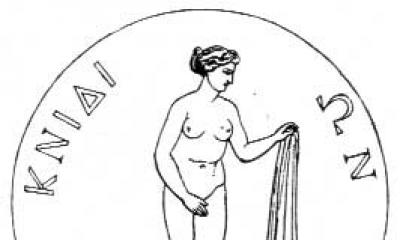Passion how I love to solve problems-riddles that IT-her-life throws up. This time the trouble happened in my favorite toy World of Tanks, where I'm trying to become an extra nerd. The game has long been criticized by players in terms of performance, as competent multithreading has not yet been implemented so that multi-core processors begin to justify their purchase. But it's worth saying Thank you game developers that in the latest patch 9.14 they introduced a new sound engine, which not only colored the game with new sounds, but also runs on a separate CPU core, which has a beneficial effect on overall performance when playing on powerful computers. It would seem that fps should grow a bit, but my problem did not look like low Frames per Second in general, but fps drop in WoT after some time.
Since absolutely all available parameters are set to the minimum position, at first I sinned on modifications (mods) that extend the standard game client in Python. There are a couple of mods that are officially recognized by everyone as "fps reducers":
- legendary eXtended Visualization Mod (XVM, deermeter)
- mod Angles of horizontal aiming (UGN)
- a mod that reflects latency directly in battle to Wargaming.net servers.
OK! Let's remove the mods, but that didn't help. Thanks to the video from the famous professional player and the author of modpack ProTanki - , I knew about the serious impact of bad Internet (high latency when delivering network packets) on FPS. Many do not understand how it can be connected network and video card. The fact is that the video card processes a lot of frames for you in the buffer and imagine a situation when, due to large delays, information comes from the server that your tank or tanks of allies / enemies are now not at this point, but at another, so called the "teleportation effect". The video card is "forced" to throw out the previously done work and start calculating everything again. If the video card is not top-end, then it turns out that bad Internet adds work to it.
But logically, bad internet at not-my-home should keep low fps throughout the entire fight. And the problem with an enviable constancy looked exactly like a drop in fps after a couple of minutes of the battle. I began to look, and which settings are of a dynamic nature. I will not torment you, the setting is called dynamic change in 3D rendering. I also set the 3D render parameter to a satisfying 95%, which allowed small details to disappear and greatly simplify the silhouettes of tanks in the distance, which will make it easier for the video card to work. That's it! Drawdowns from 120 fps to 40 fps disappeared like a bad dream. Stay random, VasiliscCom goes to battle!
How to boost FPS in World of Tanks- a question that began to torment many tankers after the introduction of improved graphics in World of Tanks. On weak computers, there were problems with low FPS or with its jumps. Must Read, if you want to know how I increased the average fps in World of Tanks almost twice!
Before you start
Triple buffering- a method of displaying an image in computer graphics to avoid or reduce the number of artifacts. Triple buffering allows for faster image output compared to double buffering.
However, it is worth noting that both of these options should be enabled if you have a sufficiently powerful video card. Do your own tests and see for yourself. I for example left vsync and triple buffer on in all my tests- so my FPS rose, sometimes very significantly (depending on the location).
System and environment
For a comfortable game, it is very important that the game has enough random access memory. If you have 2 gigs of RAM or less, I strongly recommend closing ALL programs you don't need, such as ICQ, Skype, background defragmenters, desktop widgets, players (especially iTunes) and other unnecessary software.
Also, some antiviruses and firewalls have a "Game" mode, in which the system will be optimized so that the antivirus does not slow it down.
In general, the goal is to free up as much RAM as possible. You can also enter the task manager with a combination CTRL+Shift+ESC(simultaneously) and see which of the processes are eating more RAM and CPU resources. Just please do not close the processes, the purpose of which you are not sure! This may cause the system to crash.
How I ran FPS tests in World of Tanks
I ran a series of tests measuring FPS with different graphics settings. In addition to the settings of the game itself, I edited the file preferences.xml, and also changed the settings of the video card, which we have already discussed with you above.
Purpose of the test- set the optimal settings to get the maximum FPS in the game World of Tanks. You can also do these tests yourself to set the highest possible graphics settings for a comfortable game, so the article will be quite detailed. I strongly recommend that everyone do these same tests, as everyone has different hardware and the same game settings may not work the same on different computers.
To take FPS readings, I used the program Fraps(fraps.com), which, by the way, can still record video, but we will not need this function for our tasks. Of course, you can be guided by the frame per second counter built into the game, but Fraps has one indisputable advantage.
We are talking about recording the FPS in a log file, which is very convenient for my test, as it clearly demonstrates the FPS statistics. Writing to the log is done by pressing the hotkey (by default F11), optionally the log can be kept for a limited period of time - I set 100 seconds, this is quite enough. In 100 seconds, you can ride a tank to your heart's content, rotate the camera, engage in battle, and, in general, do a stress test for a video card. The log is written to two files:
- text, indicating the average, minimum and maximum FPS values;
- a table in csv format (Excel) in which FPS is displayed per second.
Below in the screenshot you will see the Fraps program and its interface. The free version has all the features we need.

To collect FPS statistics, we are just interested in this tab, shown in the picture. Let's take a look at what it all means.
- Line Folder to save benchmarks in- path to the folder where the FPS log (log files) will be saved. For my convenience, I have defined a folder on the desktop to make it easier to find it.
- Benchmark hotkey- the key, when pressed, starts recording FPS readings to the log file.
- Benchmark Settings - data that will be written to the log. We have enough ticks on the FPS.
- Stop benchmark after- if the checkbox is checked, then logging to the log will be terminated after a specified period of time after pressing the hotkey.
I didn't touch the rest of the settings. If you do not want to conduct tests yourself, then you do not need to download Fraps, you can read the article to the end and make the indicated changes in the game and computer settings.
Looking ahead, I want to say that the number of frames per second can vary not only because of the graphics settings, but also because of the card that the great random sent you to. Thus, on desert maps, FPS is usually higher than on urban ones. This is because the city has more various objects, such as houses, bridges and other buildings, which require much more video card resources to draw than desert landscapes. Therefore, I tested the same settings several times on different game cards.
FPS testing in World of Tanks
The first test, let's call it "FPS 1" conditionally.
So, Fraps is installed and running, it's time to enter World of Tanks and measure the FPS. For the first test, I chose Autodetect in the graphics settings in the game. The game engine, having requested data on the characteristics of the system, concluded that my laptop would pull:
- improved graphics
- lighting, shadows, medium detail, and average water quality.
Well, it's debatable of course, but let's try to play like that. The battle started, waiting for the 30 second countdown and pressing F11 to start logging the FPS to the log. I skated several fights with these settings and you can see the average test results below:
- Avg: 26.84
- Min: 9
- Max: 43
Avg - average FPS value; min and max I think is clear. It was not very comfortable to play - frequent FPS drawdowns, slowdowns. Because of this, there were several unpleasant plums.
Test two, FPS 2
For this test, I decided to determine the graphics settings in the game myself. I set everything to minimum, except for the draw distance. I will not dwell on this moment for a long time, just take my word for it - draw distance did not affect FPS in any way, so leave it at maximum.
For this test, I set:
- standard graphics;
- everything else is set to a minimum or disabled, except for the draw distance - it is set to the maximum.
Test result:
- Avg: 35.1
- Min: 18
- Max: 62
Well, that's already good! There is an increase, the minimum drawdown has doubled, which was reflected in the gameplay in the fact that there were no strong brakes. The average FPS level increased by 8.26 units, which is also good in principle, but there was no desire to stop there.
Test three, FPS 3
This test turned out to be a little different from the rest, and you will soon understand why. First, I left all the settings as in the second test, but changed the graphics from standard to improved. And what do you think? FPS became slightly better than in the second test (literally by a few units). But, as I said, I did not want to stop there. Still, the developers were right about the new render;)
To further increase the performance of the game, I overclocked my video card. This is also called overclocking. The result made me very happy.
Video card overclocking
Attention! You do all the actions below at your own peril and risk!
"Yes, it's very difficult!"- tell me and you will not are right. Today it is very easy to overclock a video card and with the presence of a head with brains, and not a hole that you eat into, it is also safe. Before overclocking a video card, you need to prepare your computer.
The most important thing in overclocking a video card is its proper cooling. To measure the temperature of a video card, install some widget on your desktop, for example GPU Meter. In the passive state, the temperature of the video card should be in the range of 50-60 degrees Celsius, and in the active state (in the game) no more than 85-90, if higher, you have problems with its cooling.
To cool the video card, you can put an additional cooler if your system unit can accommodate it, or if you have a laptop, you can buy a special stand for it with additional cooling fans. When overheated, it certainly will not melt, but only if your PC has an emergency shutdown (almost all laptops have such a feature).
It would also be a good idea to replace the thermal paste on the video card board and other places if you have never done this before, and you have had a computer for a long time. You can find how to apply thermal paste again in Google, on youtube there are even a lot of videos about this.
As for me, I completely disassembled my laptop in order to clean all the boards from dust and replace the thermal paste. Real hardcore, but the article is not about that, unfortunately. By the way, after assembly, it works fine, I write from it. Can you open your workshop?
Let's assume that you are now all right with temperature and cooling, so how do you overclock? To do this, you do not need to disassemble anything, just download and install one of the following utilities:
- Riva Tuner - utility for overclocking cards on Nvidia base. More suitable for professionals, as it has a huge mass of settings. It can be easy to get confused if you don't know what's what.
- - a very easy to use utility, supports Nvidia and AMD cards, so it will suit almost everyone. You can read about the features and see the list of supported cards, and download the program itself from here (links to the official website of the program).
We start the program. In it, you can control the power of your video card, as well as the frequency of its processor + several other functions. It looks like this:

Unfortunately (or fortunately) on my laptop you cannot control the power of the video card, as well as the speed of rotation of its cooler (because it does not have a separate cooler), but you can change the frequency of the processor and memory. Let's not go into too much detail if you're interested - google all the concepts, but at the initial stage I recommend the following (it's safer):
- increase values only core clock and memory clock;
- increase NECESSARILY gradually, by about 5-10%, and constantly monitor the temperature of the video card!
- IN NO EVENT DO NOT IMMEDIATELY SET THE MAXIMUM VALUES! Burn your card, then don't come to me with pretensions.
On the right side of the program shows all the necessary statistics of the video card. What is indicated on the graphs is signed in the program itself, you will understand. After setting the new Core and Memory clock values, you must press the button apply for the changes to take effect. You don't need to restart your computer, the changes happen instantly.
Before running to measure the FPS in the game, I carefully adjusted the overclocking of the card, choosing a mode in which the card did not heat up above 85 degrees at maximum load. For this, the 3D Mark program was used. Again, I will not delve too deeply into this issue, I will only show the results of my tests:
- without overclocking: 6371 points
- overclocked: 7454 points
Now back to World of Tanks, the third test, aka FPS 3
Having chosen the optimal overclocking mode for the video card, I launched WOT and logged the FPS readings in several battles. Here are the averages:
- Avg: 39.90
- Min: 11
- Max: 82
For the first time in the history of playing World of Tanks, I saw an FPS value of more than 80! Despite the most minimal drawdown of the three tests - 11 FPS, the game was much more comfortable. The tanks are flying!
Comparative analysis
I ended up running three different graphics settings tests on my computer. In each test, I skated at least 10 fights at different locations, and then averaged the data and this is what happened:
FPS test 1: auto-detect graphics settings - improved graphics, lighting, shadows, medium detail, as well as average water quality and effects.
FPS Test 2: Custom setting - standard graphics, everything else off or low except draw distance, which is at maximum.
FPS Test 3: custom setting - improved graphics, all other settings to the very minimum, or turned off completely (effects such as lighting, shadows); draw distance - maximum + overclocking the video card using MSI Afterburner (you can not overclock, everything will still be ok).
Grass and track marks were disabled for all tests.
Test results in graphs and numbers
Graph of FPS changes per second (tests were carried out for 100 seconds). The y-axis is FPS, the x-axis is time:

Average FPS values for three tests:

As a result, I was able to increase the average FPS from 26 to 40 (rounded), which amounted to an increase of about 1.5 times! And the peak value increased from 43 to 82, which is already twice as good.
In custody
If the advice from this article did not help you, then three conclusions follow from here:
- You did something wrong, you made a mistake somewhere.
- Nothing will help you because the computer is initially very weak. It is necessary to upgrade (first of all, the processor).
- Windows is completely screwed up and needs to be reinstalled. I noticed that over time, these tips in the article began to help less even to me, the author of the article. And I have already stopped seeing the target 80 FPS. The solution was to reinstall the system and voila - everything works like clockwork again!
Did this article help you? Leave the answer to this question in the comments. If it helped, give a link to your friends tankers and clanmates.
Thank you all for your attention, in the comments you can also leave your tips for increasing FPS in World of Tanks.
One of the most important parameters that affect the playability of online games is FPS.
FPS stands for Frame per Second (the number of displayed frames per second).
Why is this needed? Proper graphics settings in World of Tanks, like in any other Online game significantly increases the chances of winning. FPS drops interfere with movement, are difficult to aim at, and usually end up with "shots to nowhere", long reloads and victory for the enemy.
FPS depends on the configuration of your computer. A good FPS starts at 35fps and up. The optimal result is 50 frames per second and above.
To achieve good FPS, you must either have a high-performance gaming computer with a top-end graphics card, large quantity RAM and a powerful processor, or try to customize the game to your configuration as much as possible. Weak spots in the system can be compensated for by competent graphics settings in World of Tanks, which we will talk about now.
For convenience, we divided the settings according to the degree of impact on graphics and FPS, using a color scheme.
These settings can be twisted "as your heart desires." Doesn't affect FPS.
We recommend correcting first. It is true for mid-range systems, when you want to see both beautiful graphics and stable FPS, but resources do not allow you to set "everything to the maximum". These settings do not greatly affect the gameplay.
Graphics settings that don't affect FPS
You can customize these settings as you wish without worrying about performance loss.

Graphics settings affecting FPS
3D render resolution. Changes the resolution of 3D objects in the scene. Affects the depth of the 3D scene. Reducing the setting improves the performance of weak computers.
You can adjust the 3D rendering right during the game. If during the battle your FPS "dipped", use "right Shift -" to decrease the depth of the scene drawing and "right Shift +" to increase it. Decreasing depth will increase FPS on the fly.
Screen resolution. The higher the resolution, the higher the load on the video card. It is recommended to select the value corresponding to the monitor, otherwise the image will be "blurred". On very old video cards, you have to lower the resolution to get "playable" fps. We recommend lowering the resolution below the screen resolution as a last resort, if other methods no longer help.
Vertical Sync and triple buffering. Vertical sync is the synchronization of the frame rate in the game with the vertical refresh rate of the monitor. Triple buffering avoids the appearance of artifacts in the picture. If your system produces less than 60 FPS, the developers recommend disabling both options (note: on modern monitors it does not really affect the picture).
Smoothing Removes jagged edges of 3d objects (staircase effect), making the picture more natural. It is not recommended to enable at FPS below 50.
Go to the advanced graphics settings: menu "Graphics", tab "Advanced" graphics options.
"Graphic arts" Maximally affects the number of FPS given by your video card.
Switching the graphics mode to "Standard" switches the engine to the old render with outdated effects and lighting. With standard rendering, most of the advanced graphics settings become unavailable. It is recommended to enable on weak computers.

Texture quality. The higher the quality of the textures, the more detailed and sharper the picture in the game looks. The higher this parameter, the more dedicated video memory is needed. If your video card has a limited amount of video memory, the texture quality should be set to the minimum. (Maximum texture quality is available only when "improved rendering" is enabled and on a 64-bit operating system.)
Lighting quality. Unlocks a range of dynamic effects in the game: sun rays, optical effects, shadows from physical sources (trees, buildings and tanks). This setting greatly affects the performance of the video card. If you have a weak video card, set the lighting quality from medium values and below.
Shadow quality. Affects the rendering of shadows from objects. Reducing the quality of the shadows does not greatly affect the gameplay. If you have an old video card, the first thing to do is to set the quality of the shadows to a minimum.
Grass in sniper mode. It affects not only performance, but also gameplay. If your FPS in sniper mode "sags" below 40 - you need to disable it.
Extra quality effects. Affects the "special effects" in the game: smoke, dust, explosions, flames. By decreasing this parameter, you can reduce the number of particles in the frame and limit the distance at which they will be displayed. It is recommended to leave at least "low" otherwise explosions and other elements necessary for orientation in battle will not be visible.
Add. effects in sniper mode. Regulate the same thing, but in sniper mode. If during the sniper mode your FPS sags, which undoubtedly affects accuracy, it is recommended to reduce the parameter (not below the "low" level).
amount of vegetation. Adjusts the density and distance of vegetation rendering in the game. At low FPS, it is recommended to set it to the minimum. Thus, you can free up precious megabytes of video memory.
post-processing. Affects the effects in the afterlife - shading and the effect of hot air from wrecked cars and burning objects. If you are hiding behind a destroyed tank and your FPS starts to drop, it is recommended to disable this option.
Effects from under the tracks. They saturate the picture with the effects of scattered soil, splashes of water and snow. The setting does not affect performance much. Disabling can achieve a small release of video memory.

landscape quality. The parameter determines at what distance the quality of the terrain begins to be simplified. This setting is very CPU intensive. Attention! At the minimum setting, there is a strong distortion of the landscape, so you may not see any ledge behind which the enemy is hiding, and after the shot the projectile will hit the edge of the obstacle, and not where you were aiming. It is recommended to set the setting value not lower than "medium".
Water quality. The parameter adds the effects of waves, water vibrations when moving, reflections from objects. If you have a weak video card, it is recommended to reduce the setting.
Decals quality. Affects the rendering distance and detail of decals - detail textures that improve image quality (fallen leaves, traces of dirt, paving slabs and other well-aimed objects scattered across the map). When set to "off", even craters from projectiles disappear. The more decals, the more video memory is required to load them. If you are not bothered by the simplification of the landscape, it is recommended to set it to "minimum", at low FPS.
Detailing of objects. In the game, all objects have several models of different quality. At the moment, buildings have 3 types of objects, tanks from five. The quality of drawing objects greatly affects performance, and at large distances small objects will still not be visible. With the removal of the object, its model changes to a coarser one. The parameter affects the distance at which a better model will be drawn. The lower the parameter is set, the shorter the draw distance for quality models will be.
foliage transparency. Turns off the rendering of foliage at close range. It is recommended to enable on weak systems.
Tree detail. The setting works on the same principle as "Detailing objects", but only for trees. If you experience FPS drops when trees appear, it is best to set this parameter to the minimum (it is recommended to turn on Foliage Transparency together with it).
Beginners and experienced tankers come to play world of tanks to enjoy the game, relax and unwind, eventually switching to a combat environment. But many tankers periodically encounter such a problem as a drop in FPS in the game, as a result of which it is impossible to play or relax, not to mention pleasure, and this is where the question arises.
To answer this question, you need to find out what it is in general and what affects this FPS.
FPS (FPS) stands for Frame Per Second, and in Russian, the number of frames per second, or frame rate that a computer can display. In other words, FPS is a parameter that shows how often frames will be displayed on the monitor, and the larger this parameter, the smoother the picture will be. And accordingly, the smaller this parameter, the more jerks of the picture in the game and the brakes of the game itself. The lowest value in tanks that you can play with is 30 FPS per second.
With this clear, now what affects the frame rate during the game. This parameter is influenced by many factors, but we will now consider one of the most important.
The first thing you should pay attention to when answering the question why the FPS dropped in world of tanks is the recommended game parameters presented on the official website. The fact is that if the parameters of your computer are less than the recommended characteristics, then this will cause the FPS to drop in the game.
Here is one solution to this problem
To get started, see if your computer meets the minimum requirements for the game, all on the same official website. If yes, and the game still lags, then you need to open the video settings in world of tanks and reduce or remove the visual effects of the game, such as explosions, smoke, fire. They also include animation of various effects. Do not forget about the quality of textures and the display range of the world, which require a lot of resources to render in the game.
This will help a weak computer to direct all its resources to the performance of the game, sacrificing the beauty of some effects. It is difficult to recommend here how and how much to tighten specific settings, because it depends on each specific computer configuration. Play with the settings and choose the optimal values for yourself for a comfortable game without lags and brakes.
If these actions did not produce the desired effect, then boldly continue the study with the search for solutions to eliminate this problem.
Why FPS drops in world of tanks
Unfortunately, the causes affecting the FPS cannot be divided into main causes and secondary ones. And therefore, for someone, one of the listed reasons will be the main one, and for someone else, and so we will continue.
One of them is the discrepancy between the characteristics of the computer and the requirements of the game.
Overheating, both the video card and the entire computer.
These are not all causes of frame rate drops, but the most common ones.
In order to determine the full scale of the problem and understand why FPS drops in world of tanks, let's try to analyze each of the reasons separately
If your PC does not reach the minimum parameters of the game, then the most obvious solution is to increase the performance of the machine. To do this, you need to replace those components that do not meet the requirements of the game. And if you decide to upgrade your gaming computer, then it is advisable to first look at the system requirements for a comfortable game in world of tanks, and only then purchase the best components.
Because tank players often in such cases advise changing the vidyukha to a more powerful one, but this is completely useless if the processor is less than the required characteristics or weak RAM. The same applies to other combinations of parts. Having bought the most productive processor, the FPS in the game will not rise if there is no required amount of RAM.
To avoid senseless spending, you need to read about system requirements World of Tanks games on the official website. And only then you will buy exactly those parts that are needed for a comfortable game.
Overheating can also be a real problem. You can install a program that measures and displays the temperature of the computer parts. If the FPS depends on the work of all the details in the computer, then the slowdown of this work as a result of overheating can affect the display of the picture in the game. This also includes dust in the computer, which interferes with cooling and contributes to the heating of parts. Overheating is treated by cleaning it from dust and installing, if necessary, programs for overclocking coolers. If you play on a laptop, you can use a special stand with additional cooling. It is also worth noting that the constant overheating of the car can threaten extraordinary repairs for a tidy sum. Therefore, overheating should be paid attention not only to the drop in FPS.
By changing the video settings in the game or modifying the configuration of the gaming station, you can ensure that the FPS in the game does not fall. But everyone who plays the popular tank project is faced with another equally significant problem.
Why FPS jumps in world of tanks
All tankers have different levels of FPS in the game, but regardless of this, a sharp change in frames per second occurs for almost all players and negatively affects the combat performance of individual players and entire clans.
For some, the FPS starts jumping when you switch to sniper mode, for others, when a lot of tanks or vegetation come into view. For others, this happens during dynamic scenes. When you drive fast on a light or medium tank, and the computer does not have time to cope with the rendering of the image, the FPS starts jumping. There is a problem and something needs to be done about it.
We continue to understand the reasons for the sharp change in frame rate in order to answer the question of why FPS jumps in world of tanks
A common phenomenon among many tankers that affects performance is when, while playing tanks, a lot of processes are running on the computer that consume resources and can affect FPS jumps.
If you have torrents running that download or distribute files. Updates to all kinds of programs are downloaded automatically. Antivirus scans or updates, clients for social networks, players and other applications are running. All these processes consume system resources. In order to prevent drawdown and FPS jumps, it is recommended to disable such processes, or wait for them to end, and only then enter the game. The fact is that, for example, your FPS in tanks is good and stable, but then during the battle, one of the above processes is turned on according to the schedule, and as a result, the FPS sags.
No matter how trite it may sound, you need to check for driver updates for all components, which, by the way, are few. This will allow you to use all the resources of the computer, and avoid annoying incompatibility with the game, which also affects the performance and stability of the FPS.
There is another factor of influence that cannot be ignored.
A new "raw" patch that crashes the FPS of the entire game for all players, regardless of the machine configuration and game settings. Here, any of our efforts are useless, you need to be patient and wait for either micro patches, in response to numerous complaints in the game chat, or a full-fledged patch.
And sadly, one of the reasons for the FPS jumps was and is the optimization of the game itself. The game has a bigword engine, and for those who are not in the know, this is not the best option for a project of this magnitude.
It's time to consider a couple more reasons, a sharp change in frame rate, and answer the burning question.
Why FPS jumps in world of tanks
There is another not very popular, but effective remedy fight against jumps in tanks is the optimization of the operating system and the registry. Correctly, by setting up Windows, you can free up the necessary resources, which will solve the problem of FPS jumps in the game.
First, you need to remove from autoload everything that is unnecessary for the game and disable operating system services that will not be needed during gameplay. This can be done using popular computer optimization utilities or manually for advanced users.
The next step, in the properties of the computer, you need to select the item that provides the best system performance. This will direct all the resources of the machine to the game. Just leave the font smoothing, it will allow you to read the inscriptions in the game.
Also, a frequent answer to the question of why the FPS jumps in world of tanks is the installation of mods
For many fashion players, this is manna from heaven, which helps to play and even win in hopeless situations. But many mods require significant resources, and therefore load the system. As a solution to the fight against jumps, you need to turn off mods, and this will help even out the FPS.
We will talk about a modification that is designed to raise the FPS in the game by turning off various effects. Disable which is not possible through the standard graphics settings of the game. In fact, there are many such mods for tanks, but the most popular WoT Tweaker is free, Russified and working.
They can disable various effects.
Explosions of shells, destruction and hitting objects, hitting and destroying a tank, moving trees, displaying clouds;
You can also turn off the smoke when firing, which is very useful in sniper mode;
Smoke from wrecked tanks, and smoke from the exhaust of a tank.
Due to the fact that some effects are very demanding on resources, you yourself choose what to remove and what to leave. It is important to remember, download mods only from trusted resources. And before installing it is better to see if there is permission to use them on the game website.
The solution to the problem of FPS drops and jumps is individual, because it depends on many factors. Therefore, you need to determine what is the reason for the drop in FPS for you and eliminate it.
And by applying the little tricks that were discussed, you can achieve a more stable FPS value and enjoy the game of tanks, forgetting about FPS drawdowns like a nightmare.